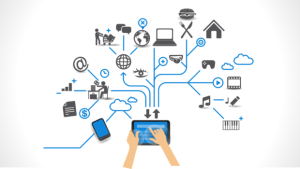Technology has become an essential part of our daily lives, used for everything from work presentations to weekend activities. But even the devices we rely on most can crash, disconnect, or slow down at the most inopportune moment. The good news is that most IT problems stem from common issues that don’t require a computer science degree. Understanding these basic troubleshooting methods will save you a lot of time and money on repairs.
This article shows you the best ways to fix five common computer problems people face around the world. By learning these simple solutions, you’ll no longer have to panic when technology breaks and can tackle challenges with confidence. Let’s talk about a few practical solutions.
Troubleshooting Your Internet Connection:
Internet problems can hinder your work and leave you feeling disconnected from the digital world. The first thing you should do is check your physical connection. Make sure your Ethernet cable is properly connected and check the cable or port for any visible damage. Ensure that your Wi-Fi devices are receiving a strong signal and connecting to the correct network. Restarting your router can easily resolve many connection issues. Unplug your modem and router for 30 seconds, plug in your modem, wait two minutes, and then turn your router back on. These steps can resolve temporary issues and reconnect you to your internet service provider.
If a simple restart doesn’t solve the problem, determine whether the issue is affecting all devices or just one. If only one device is having connection problems, it could be due to a problem with that device’s network adapter or settings. If you can’t connect to a Wi-Fi network, try ignoring it and reconnecting or using your operating system’s built-in network troubleshooter. If the problem persists, contact your internet service provider to determine if there are any network outages or service line issues in your area.
Troubleshooting Software Issues:
When software issues occur, programs can freeze, crash unexpectedly, or suddenly stop working properly. The best way to do this is to close the program causing the problem and then reopen it. To close unresponsive programs, use your operating system’s Task Manager. The process can resolve temporary memory issues and reset the software to its default settings.
If the problem persists after restarting the program, check for software updates. Developers regularly release updates to fix bugs and compatibility issues. Many applications offer automatic updates, but you can also manually check for updates through the program’s Help menu or settings panel. If the problem affects the entire operating system, you may need to run the System File Checker utility. This application detects and repairs faulty system files that can cause various problems.
Troubleshooting Hardware Problems:
Hardware problems may seem more serious than software problems, but many are easily resolved. Start by checking all physical connections. Loose cables are the cause of many hardware problems. Make sure the power cord, data cables, and connections to other devices are secure. Carefully replacing internal components, such as the memory or graphics card, can resolve connection issues, but you’ll need to know how to open the computer to do so.
Overheating is one of the most common causes of computer malfunctions, especially in laptops and desktops. Make sure dust and other debris aren’t blocking vents, and listen for unusual fan noises, which can indicate a cooling system problem. Using compressed air to remove dust from vents and fans can prevent many problems that occur at high temperatures. If these basic checks don’t resolve the hardware issue, you may need to call a professional to diagnose the problem or replace the component.
How to Deal with Slow Performance:
System slowdowns are more annoying than almost any other technical problem, but they’re often the easiest to fix. Start by assessing your remaining storage space. Systems with less than 15% free space tend to run very slowly. If you have files you don’t need, delete them, empty your Recycle Bin, and consider migrating large media files to external storage or a cloud service. Many operating systems have built-in tools that can automatically find and remove temporary files, browser caches, and other digital clutter.
Running too many programs simultaneously can overload your computer’s memory and processing power. Examine Task Manager to identify resource-intensive programs and terminate those not currently required. Pay close attention to applications that start automatically when you start your computer. Closing unnecessary programs can speed up your computer’s startup process and improve overall responsiveness. Additionally, you can fix memory leaks and restart resource-hungry system processes by restarting your computer regularly.
Troubleshooting Peripheral Connection Issues:
Peripheral devices such as printers, external hard drives, and cameras often experience connection issues that may seem difficult to troubleshoot but are usually easy to fix. The first step is to unplug the device, wait 10 seconds, and then plug it back in. This will restore the connection between your computer and the peripheral. Verify the type of cable you are using and its condition. If you have a different cable, try using that one.
Driver problems can cause many other issues, especially after an operating system update. You can download the latest You can either download drivers from the manufacturer’s website or use your operating system’s Device Manager to automatically update them. If automatic identification doesn’t work, consult your user manual for instructions on installing specific devices. Check that your wireless peripherals are within range and have sufficient battery power. Weak signals can cause frequent connection problems.
Conclusion:
Once you master these basic troubleshooting skills, you’ll be proactive instead of reactive when it comes to technology. Now you can identify and solve the most common problems, instead of being helpless when they arise. Most computer problems have legitimate causes and practical solutions. Patient and diligent troubleshooting is usually better than panicking and clicking buttons. As technology becomes increasingly important in our personal and professional lives, these skills will become even more useful. Try these tips the next time you encounter a computer problem. You’ll immediately feel more confident in your ability to repair and maintain your digital devices. The time you invest in learning these methods will pay off in the years to come, helping you get more done with less frustration.
FAQs:
1. How often should I restart my computer to prevent problems?
You should restart your computer at least once a week to clear temporary files, reset system processes, and install updates. Most people don’t need to restart their computers every day, but it’s not harmful to the computer itself.
2. What’s the difference between a hard reset and a soft reset?
To perform a soft reset, turn your device off and then back on again using the operating system’s standard procedures. Use a hard reset only when your device is completely unresponsive: turn it off immediately by holding down the power button or removing the battery.
3. At what point should you consider seeking professional assistance instead of attempting to resolve the issue on your own?
If you’re experiencing problems with your hardware’s internal components, such as recurring blue screen errors or unusual noises coming from your device, or if you’re unsure how to fix them, seek professional assistance.
4. Can outdated software cause your device to behave like a hardware failure?
Yes, outdated drivers and operating systems can cause problems that mimic hardware failures, such as crashes, slow performance, and connection issues. Always update your software before suspecting a hardware problem.
5. How can you prevent most technical issues?
Regular maintenance can prevent most problems. This includes updating software, restarting your device weekly, removing dust from vents monthly, ensuring at least 15% of your storage space is free, and using good surge protection for expensive devices.